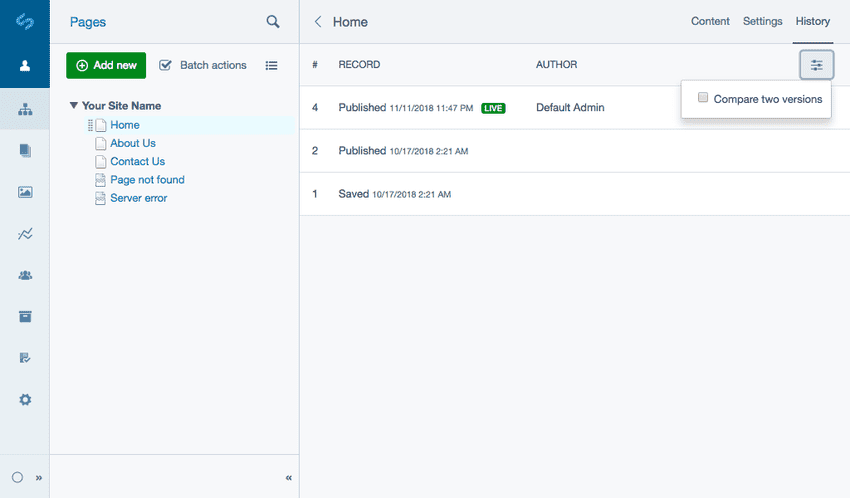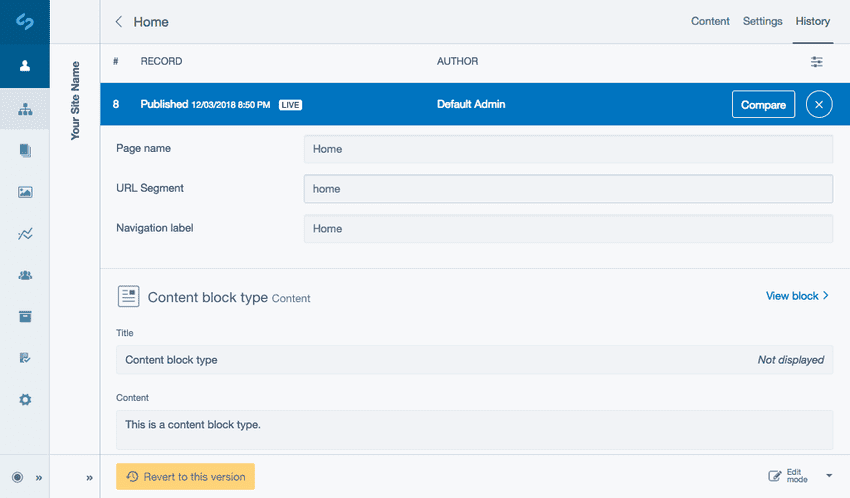Using history
Pages history includes content block history out of the box. Blocks have their own versioning and can be viewed as part of a pages History.
Finding historic versions of content
Whenever you modify a block and save it, a new version of the block is created and the old version is saved in the history section of the CMS. You can view the older versions by navigating to the History tab of any block, which will show you a list of each version, the date it was modified or published and the user who actioned the change.
You can select a specific record to see a reference of what the content block looked like at that version.
Rolling back to specific versions
If you want to revert a content block back to an old version, simply choose the record you want from the list and click the button Revert to this version in the bottom Action toolbar.
This will create a new draft version with its most recent content. You will need to publish the content block in order for it to show on the live version of the page.
Compare mode
Navigate to the History tab. Similar to Pages see Comparing snapshots to learn how to view what has changed between 2 different versions of a page.
When viewing a version, history has a few extra features Page history does not include:
- Select View block to take you to edit mode.
- The label Displayed represents if the Title of your content block is shown on the front-end of your website or not.