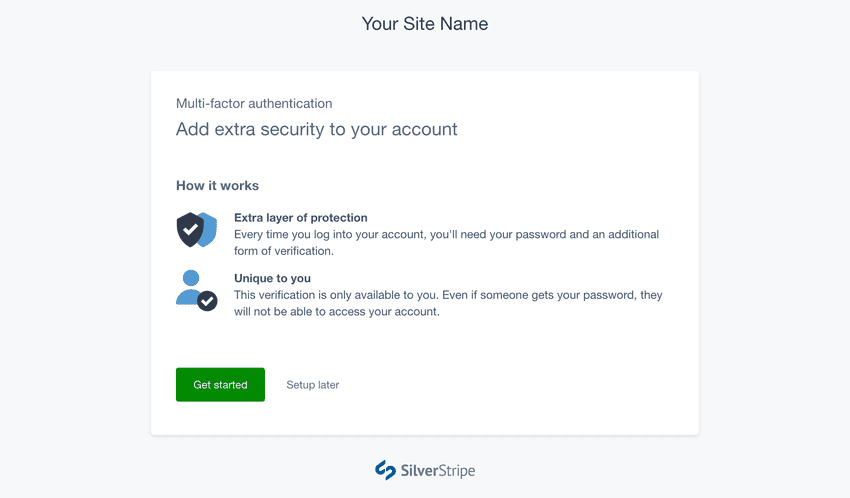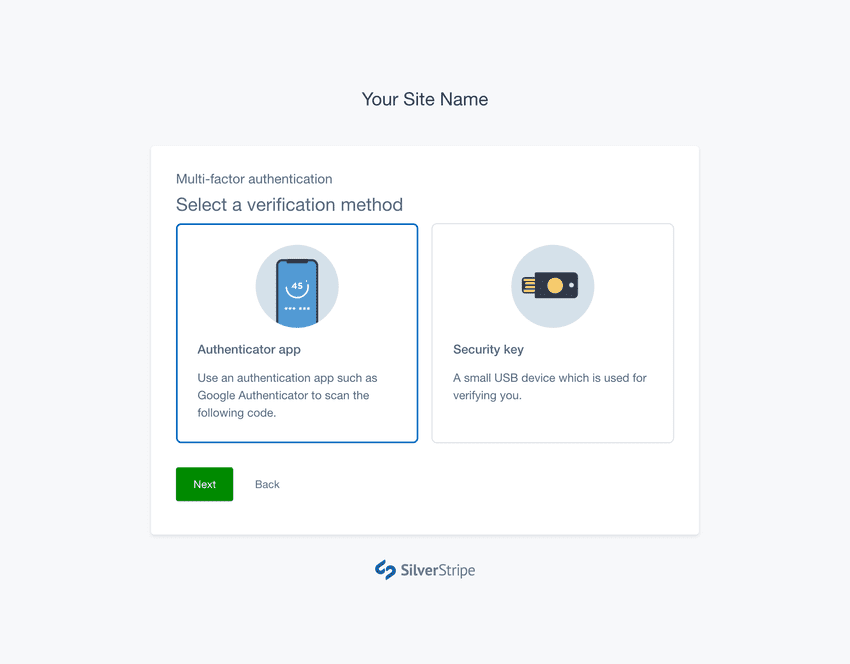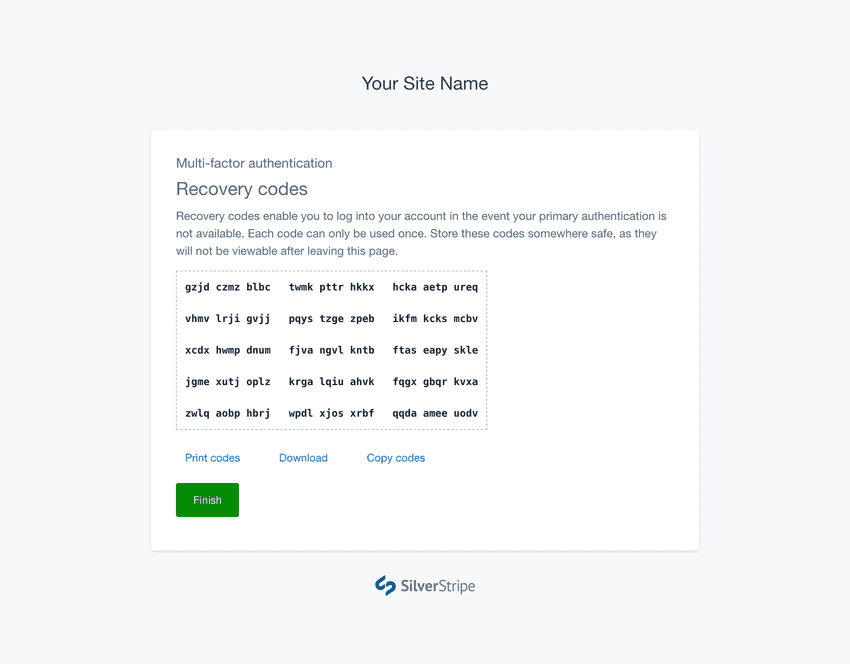Setting Up MFA
1. Prompted to setup MFA
When MFA is installed on your site, the first time you log in you will be prompted to set it up for your account.
If MFA is optional, you can choose to skip setup, and you won’t be prompted again. You can manually add MFA from your profile in Silverstripe CMS at a later time.
If an administrator has configured MFA as required, it will prompt you every time you attempt to log in. You will be unable to access the CMS until you have completed this process.
2. Selecting an MFA verification method
The number of available methods will vary depending on what has been installed, what has been configured, and what your browser supports. In most cases, one or both of the following verification methods will be available:
You can have more than one MFA method configured on your account. The first MFA verification you set up will become your default method. This method displays first when logging in. You can add more methods or change the default method via your CMS profile.
3. Backup your recovery codes
Once you've set up an MFA verification method, you will be presented with a set of recovery codes. You can copy, download or print these codes using the actions shown beneath them.
If you lose access to your phone or security key you can use one of your recovery codes to login and reset your MFA. Each recovery code can be used once. Please ensure you store them somewhere safe, as this is the only time they will be displayed.