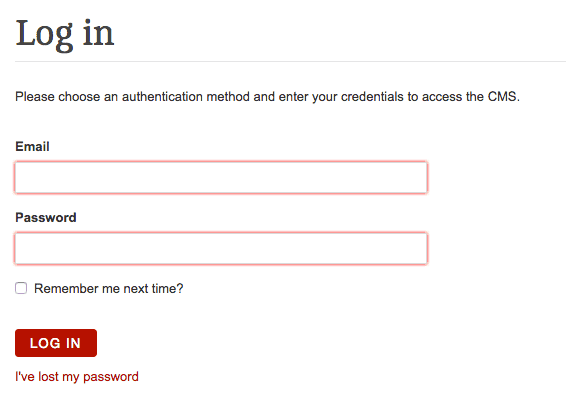Logging In
Hello, and welcome to the SilverStripe CMS web help. Hopefully, you can find the topic you're looking for in our navigation bar to the left. Alternatively, you can use our search function above.
If you have not yet installed SilverStripe, but want to follow along, you can use our interactive demo at http://demo.silverstripe.com/ to give SilverStripe a try.
You can access this Help document by clicking on "Help" inside your SilverStripe installation at any time.
Logging in to the CMS
To access the SilverStripe CMS, you need a username and password. Usernames and passwords can only be given by the site's administrator. If you don't have a username or password, contact the person or organization that created the website.
Open your web browser. (It is best to use the latest version of your browser for the best experience.)
To get to the login page for the site administration, type in your website address, and add "/admin" to the end. For example, if your website was www.example.com, your login page would be found at www.example.com/admin.
On the login page, enter your login (usually your email address) and password. This will take you to the CMS main screen.
Page viewable by browsing to www.example.com/admin
[note] If you select "Remember me next time?," the login fields will pre-populate the next time you log into the CMS. Only use this option on a computer where you alone have access.
If you can't remember your password, click on "I've lost my password." You'll be asked to enter your email address and will receive an email with a link that allows you to reset your password.
If you are managing other CMS users and want to reset a password for somebody else, refer to Changing and Managing Users. [/note]