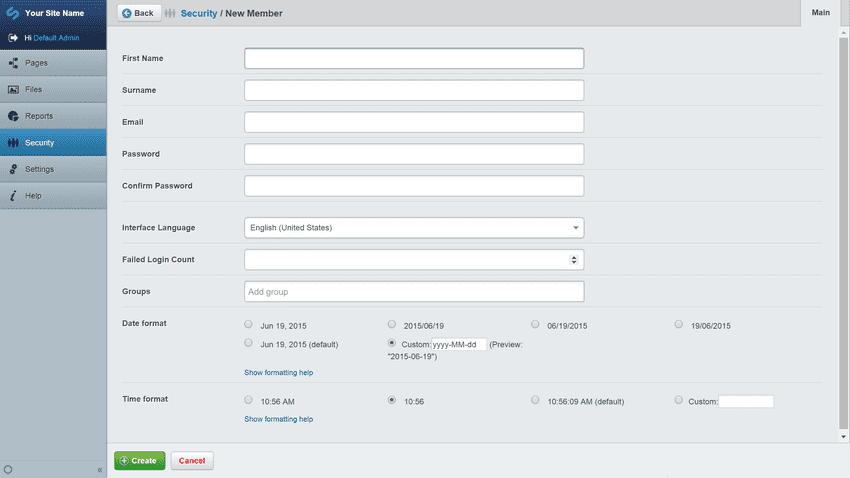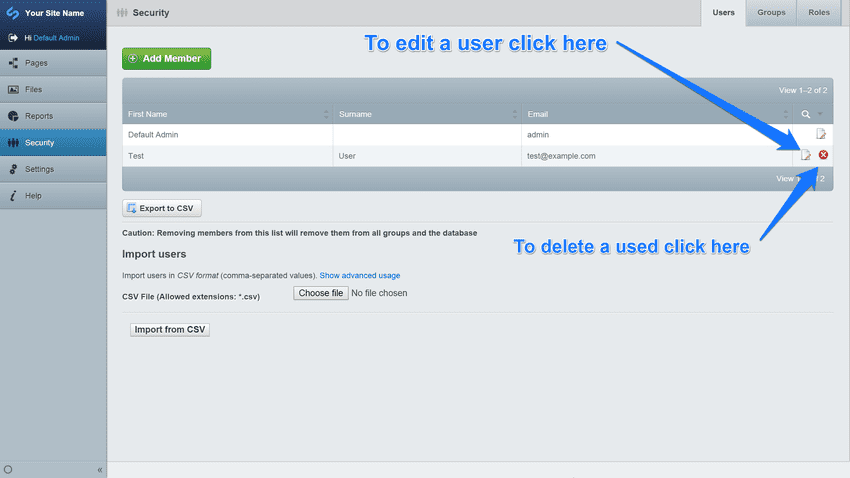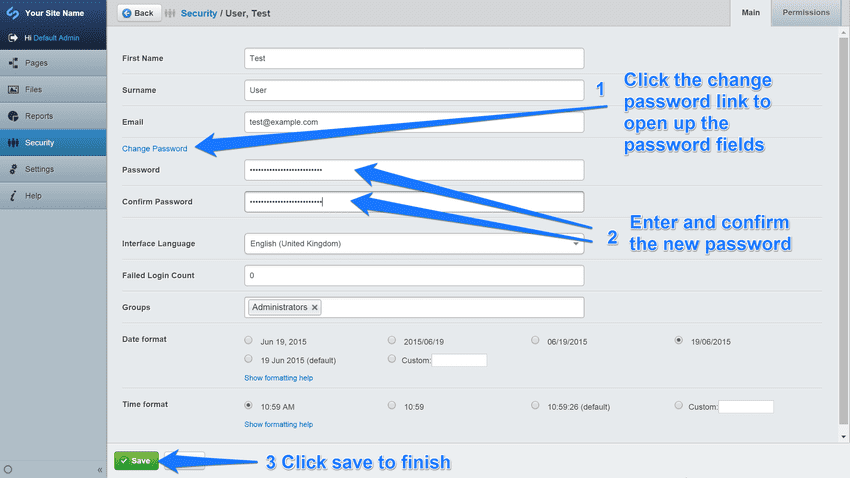Changing and managing users
In this section:
- Learn how to create users
- Learn how to delete users
- Learn how to manage users
- Learn how to change a user's password
Before we begin:
- Make sure you are in the "Security" section on the navigation tabs.
Creating users
You can create a user by clicking on the "Users" tab in the Editing Pane and then clicking on the "Add Member" button, which takes you to the "New Member" pane.
Here, in the Main tab in the "New Member" pane, you can edit the user's details. The two most important parts of the user details are the user's email (which is also used for logging in) and password.
If you have a forum, you can alter administrative settings for forums, grant administrative access for the forum as a whole from the "Forum" tab, and assign users moderation powers over specific forums from the "Moderated Forums" tab. You can also assign the user to one or more security groups from the Groups tab (Security groups are covered below).
Managing and deleting users
You can edit or delete a user by clicking on the "Edit" or "Delete" icons to the right of the user's entry.
[note]
Notes:
Users can be in multiple groups. If you delete a user from a group, they are only removed from that group, not from the system. To fully delete a user from the system, you need to be in the root of Security. You can reach the security group root by clicking on "Security" link in the breadcrumbs at the top of the Security Pane. [/note]
Changing a user's password
To change a user's password, find the user under the "Users" tab in the Security Pane, and click on the "Edit" button. This should take you to the "Edit Member" pane.
Underneath the Email field in the User Details, there is a Change Password link. This will open up a password field and a confirm password field. Change the password and confirm it (both must match) and hit "Save" on the bottom of the "Edit Member" pane.