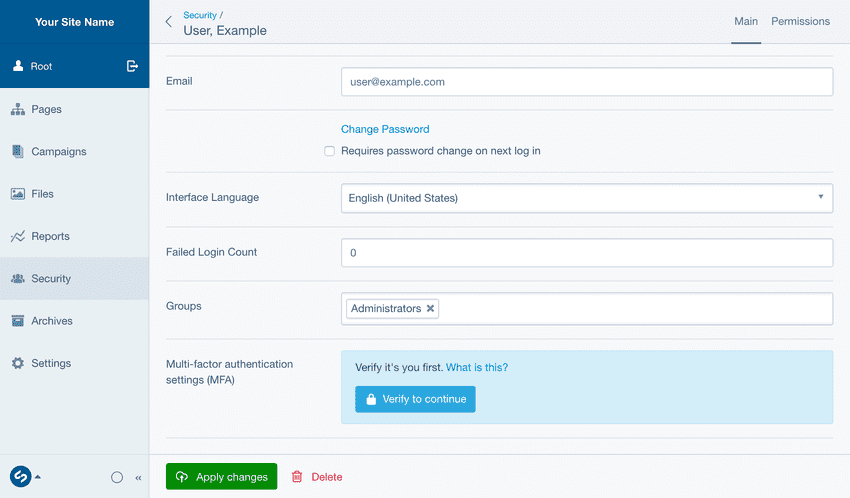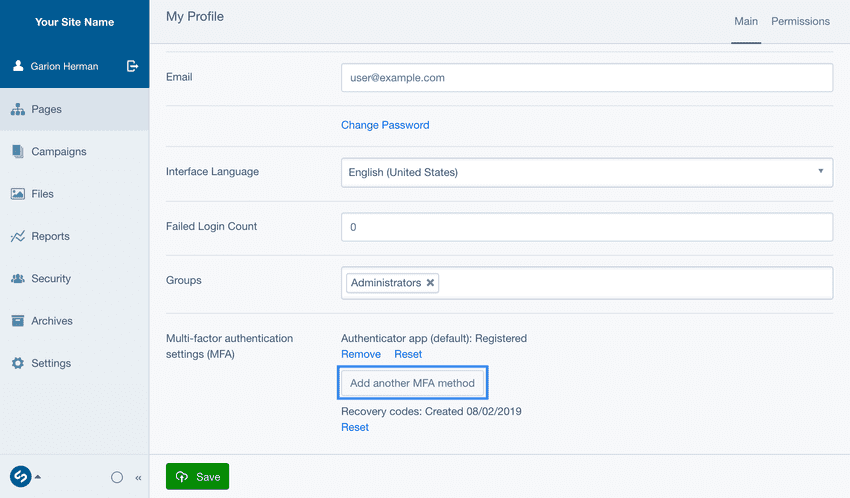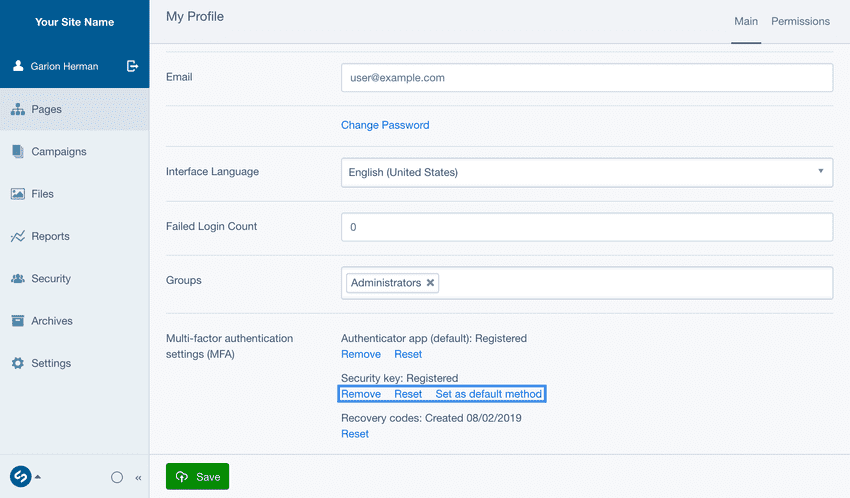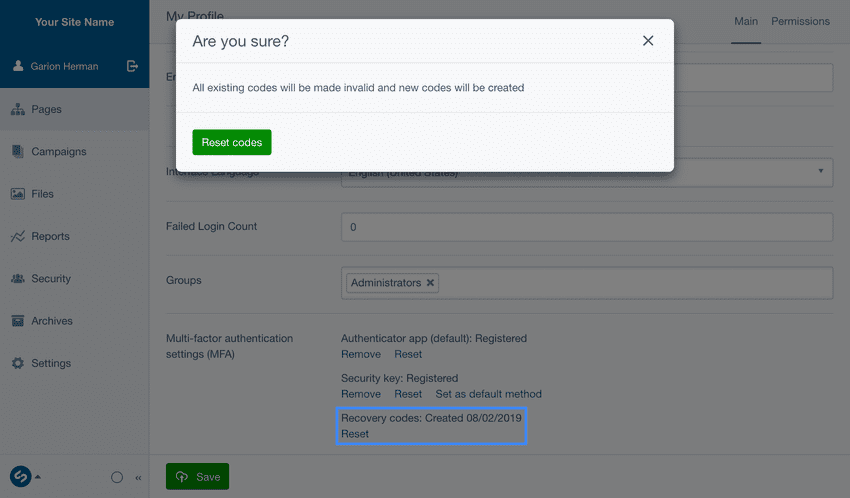Version 4
supported
This version of Silverstripe CMS is still supported though will not receive any additional features.
Go to documentation for the most recent stable version.
Managing your MFA settings
You can add, reset, or remove MFA methods in your Silverstripe CMS Profile, which can be visited by clicking on your name in the top left area of the CMS. The MFA settings are protected by "sudo mode", which means you may need to re-enter your password to access them.
Adding additional methods
- Go to your profile page, and find the Multi-factor authentication settings area. If you are prompted for your password, enter it.
- Press Add another MFA method. If prompted, pick which method to set up.
-
Follow the relevant guide for setting up the method:
Removing, resetting and changing default MFA methods
- Go to your profile page, and find the Multi-factor authentication settings area. If you are prompted for your password, enter it.
-
Find the method you want to modify, and press the action beneath it that you want to take. Actions include:
- Remove: This will delete the method. This action is only available if you have multiple methods registered, or if MFA is optional for your site.
- Reset: Takes you through the setup process for the method, replacing the existing method. Useful if you lose access to your old key/device.
- Set as default method: Only visible if you have multiple methods, this will toggle which method is displayed first during login.
Resetting recovery codes
- Go to your profile page, and find the Multi-factor authentication settings area. If you are prompted for your password, enter it.
- Find the Backup codes method, and press the Reset action.
- You will be presented with a new set of backup codes, which you should store in a safe place.