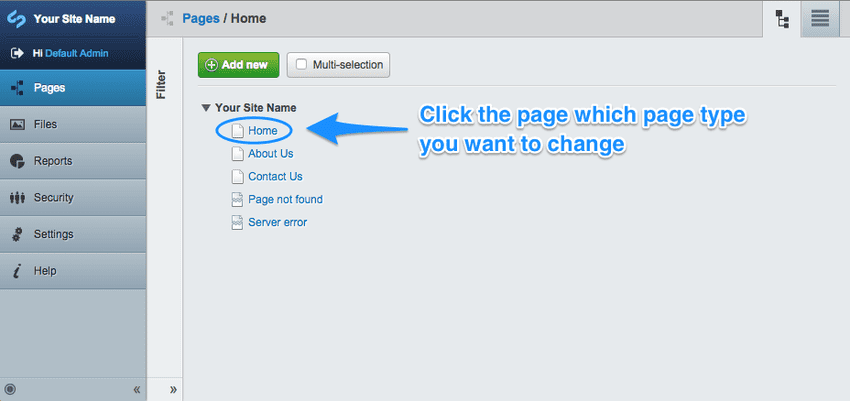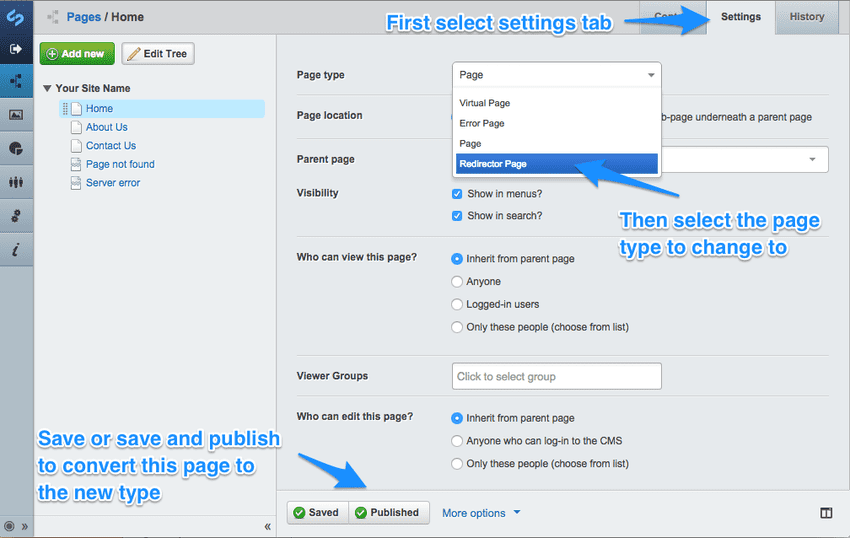Creating new pages
Quick Reminder
- Go to the
 tab
tab - Click on the page you wish to edit
- Make your required changes
- Click
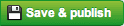 to make your changes live
to make your changes live
Creating a new page
- From the
 tab, click on the add new page button button.
tab, click on the add new page button button. - First choose where you'd like to create the page: a. Top Level: The page shall appear in the main navigation bar, make sure there is enough room! b. Under another page: Shall allow you to select an existing page on the site where you'd like to create the new page, as a subpage. For example, if you'd like to create a new page in the About Us section of your site, select the About Us page from the dropdown.
- Choose the type of page you'd like to create. Normally you just wish to create a standard content page, so just select
 [note]
Different page types will usually have different content fields for you to fill in, and may also have a slightly different layout when the page is viewed. Depending on the functionality of your site, you may also be able to create News Article pages etc.
[/note]
[note]
Different page types will usually have different content fields for you to fill in, and may also have a slightly different layout when the page is viewed. Depending on the functionality of your site, you may also be able to create News Article pages etc.
[/note] - Click on

- Your new page shall be created, you can now enter it's content, and click on
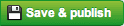 to make it live. Don't forget to give it a Page name!
to make it live. Don't forget to give it a Page name!
[note] Don't worry if you create your page in the "wrong" place. Pages can be moved and re-ordered easily, and we cover that under "Pages section." [/note]
Page types
There are many different types of pages in SilverStripe, each with its own functionality and purpose. By now you already know how to create a basic page. It is also possible to change a page from one page type to another.
Different page types and their functions
Basic pages
- Page - The most basic page type. It contains content, and has no customised functionality or special purpose. Most pages you create on your site will be of this type.
- Home Page - The Home Page behaves like any other page, with the exception that it is the home page for your site - what users will see first if they browse directly to the root of your domain.
- Error Page - The page displayed when an error is produced by the website. Error pages can be created for individual error types, so for example, a 404 "Page not found" can look different from a 403 "Forbidden" page.
- Redirector to another page - This page on the website redirects the user to either another page on the same website, or a page on an external website.
- Virtual Page - A virtual page uses the content of another page. This is different from a redirector, as a redirector essentially links one location on the website to another, while a virtual page copies the content of the other page. Editing the page the virtual page is based on will, in turn, edit the copied virtual page.
Other types of pages
Depending on the code and modules included in your site, your page type list could contain any number of other page types. This could include blog pages, forums, user defined forms, or news pages.
Changing an existing page type
To change a page type, look in the Pages pane for the page you wish to change.
Click on it, and head to the "Settings" tab in the editing pane. You can change the page type from the "Page type" drop-down menu. Save your changes by pressing "Save Draft" or "Save & Publish" in the actions menu at the bottom of the editing pane.