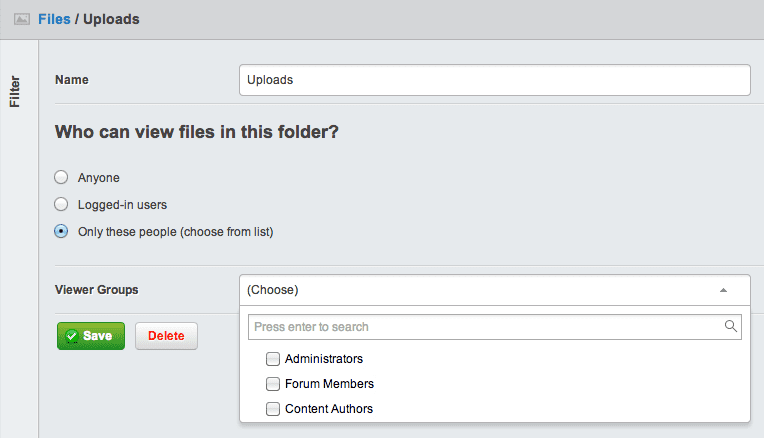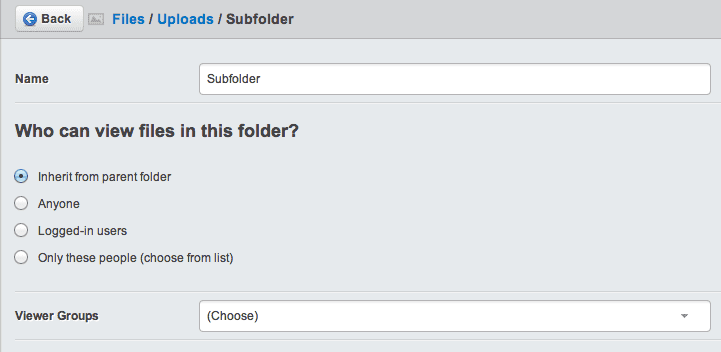Securing files
In this section:
- Assigning folder permissions
- Permission considerations
Before we begin:
- Make sure you have the SilverStripe secure assets module installed
The secure assets module can be used to apply security restrictions to the Files and Images area on a folder by folder basis.
Assigning permissions
To edit permissions for a folder go to the Files section of the cms and select the edit icon beside the folder to apply permissions to. The root 'assets' folder itself may not be given permissions directly, so only store restricted content in a secure subfolder instead.
Default Folder Permissions
The following permissions are available for every folder:
Anyone- All read - write access is allowed. This is the default value.Logged-in users- Only registered usersOnly these people- Allows specific groups to be selected
Subfolders
For folders at the third level or deeper (e.g. assets/Uploads/Subfolder)
the default value is instead Inherit, which will use the same
permissions as the folder above.
[note] As a matter of best practice it is advisable to avoid giving a subfolder less restrictive permissions than the one above, as users may find it difficult to access in the CMS. [/note]
Permission considerations
Files will inherit the permissions of the folder they are placed in, but may not have permissions assigned directly. This is due to the restriction on permissions being placed on a per-folder level.
Pages may be created in draft with secure files attached, but when this page is published you will need to change the permissions on each file to make them accessible.
Try to avoid attaching secure images or other files to live pages (or other DataObjects) which may be publicly viewed, to avoid unnecessary access denied errors appearing.