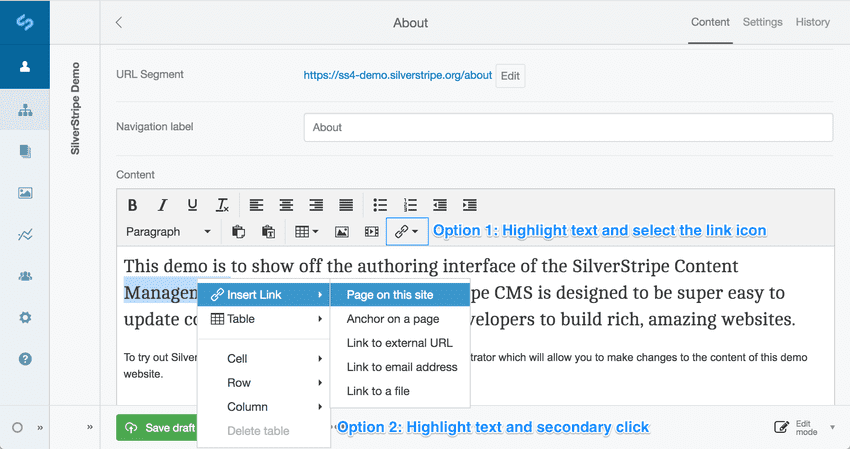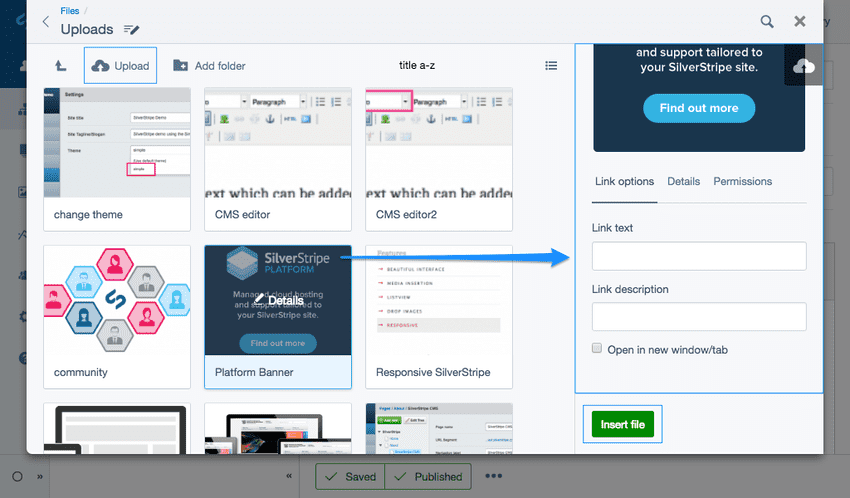Version 5
supported
Uploading and linking to documents
To upload documents, such as PDF files, Word .DOC documents, and downloadable audio and video files, navigate to the Files area in the CMS menu.
Be sure to Save any page you are working on in the editing page to a Draft before doing so, otherwise you may lose any changes you have made since the last save.
Click the button Upload, see Uploading images from Files to learn more.
- Navigate to the Pages section within the CMS menu and select the page you want to add a hyperlink to in the site tree.
- Highlight the text or click where you would like to add the hyperlink. You can either:
- Click the button Hyperlink which is shown as a link icon in the HTML editor.
- Right click in the HTML editor to view the Insert link options.
- Select the option Link to a file which will open the files area as a modal.
- You can choose to Upload a file from your computer or select a file from the CMS. Select the file to edit the following:
- Link text
- Link description
- Open in new window/tab
- Click the button Insert file.
Click the link from the HTML editor to further edit or remove the link.