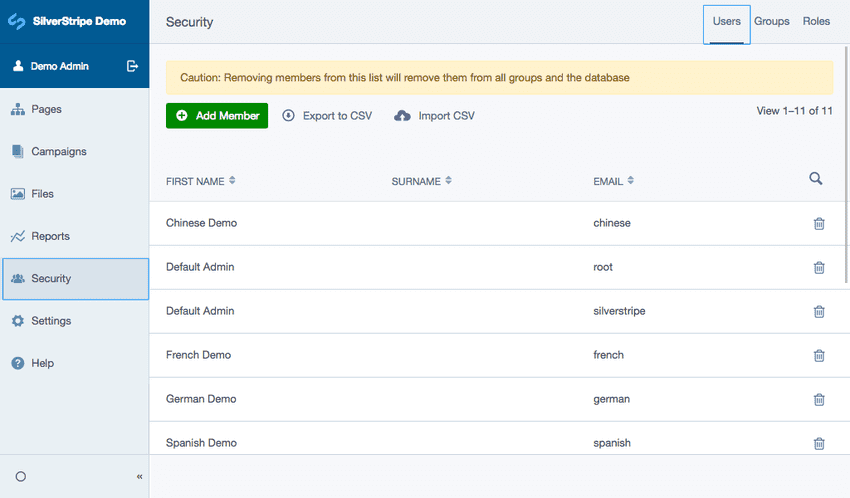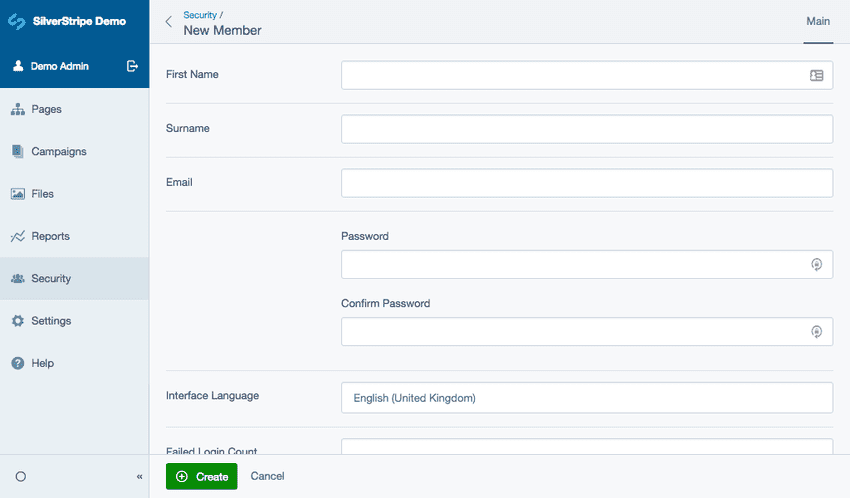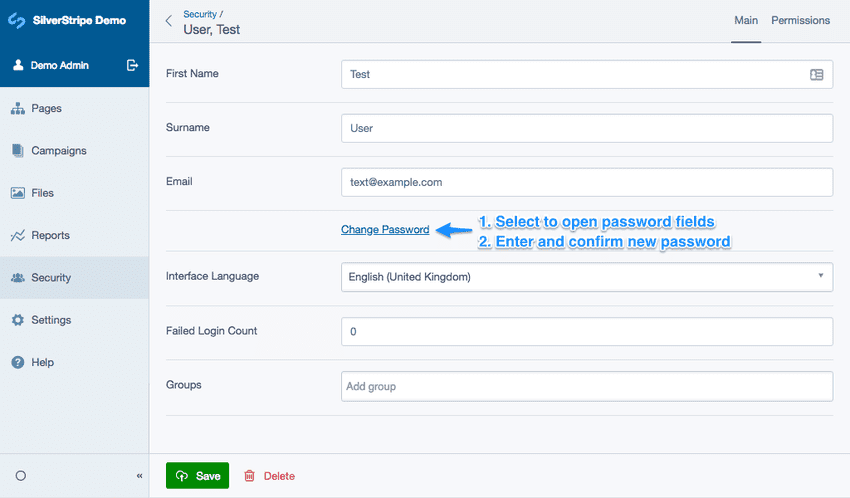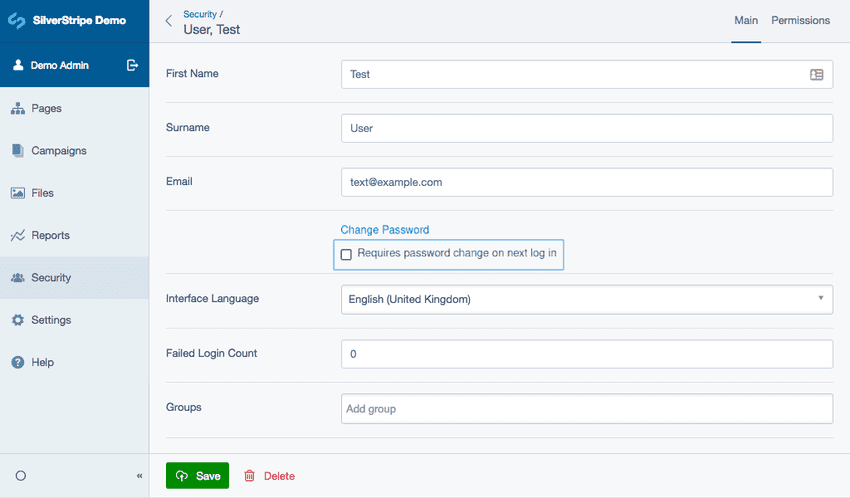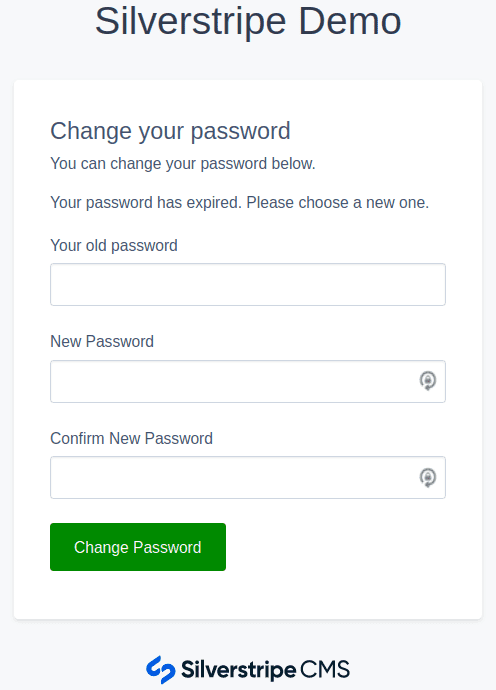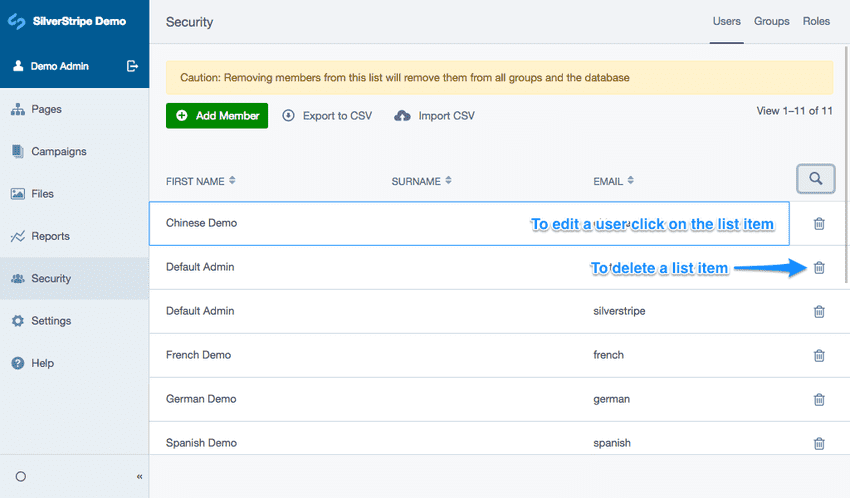Changing and managing users
In this section:
- Learn how to create users
- Learn how to manage users
- Learn how to change a user's password
- Learn how to delete users
Before we begin:
- Navigate to the Security section in the CMS menu.
Creating users
Navigate to the tab Users and click the button Add Member.
In the New Member section, you can edit the user's details. The two most important parts of the user's details are the email (which is also used for logging in) and password.
By default, an email address can only be used once in the system. It is not possible for multiple users to share the same email address.
Users can be in multiple groups. If you delete a user from a group, they are only removed from that group, not from the system. To fully delete a user from the system, you need to be in the root of Security.
Click the link Security in the breadcrumbs or click the button Back which is shown as a left arrow icon.
Changing a user's password
To change a user's password, navigate to the Users tab, and select the user you would like to edit.
Click the link Change password to expand a password field and a confirm password field. Change the password (password entered must match) and confirm the change by clicking the button Save.
You also have the option of requiring a user to reset their password next time they log in. You can do this by checking the "" checkbox. This will mean that they can use their current password to log in - but as soon as they do so they must define a new password, which will be required to log in from then-on.
Note that this checkbox will already be checked if the current password has expired.
The user will then need to set a new password next time they log in.
Managing and deleting users
To edit a user entry click on the item you want to edit from the list. To delete a user click the button Delete which is shown as a trash icon on either the list view or on the editable view for a user.