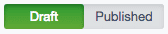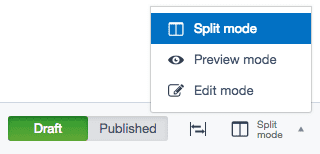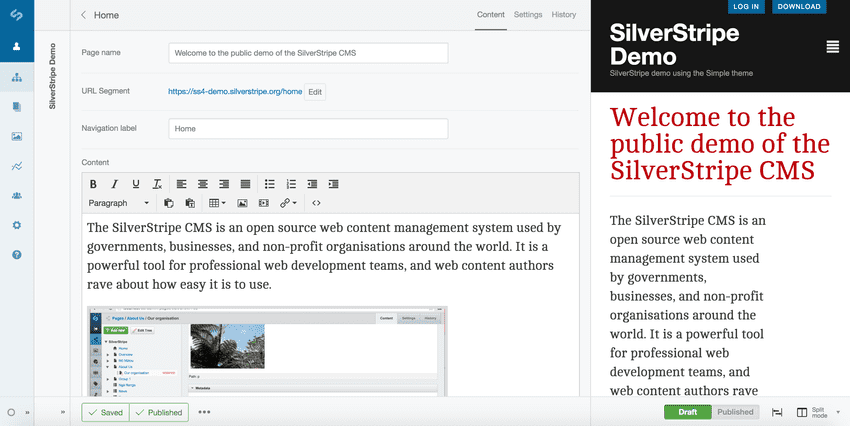Version 4
end of life
This version of Silverstripe CMS will not recieve any additional bug fixes or documentation updates.
Go to documentation for the most recent stable version.
Previewing changes
Remember when editing content to save your page regularly.
Click the button Save in the publishing bar.
You can either:
- Click the Edit mode toggle and select the option Preview mode.
- Toggle between preview states Draft and Published.
Previewing your changes
- Click the button Save in the publishing bar.
- Click the Edit mode toggle and select the option Split mode.
This will allow you to view a preview of your draft/live content alongside the Navigation toolbar. That way you can make updates and see the preview immediately.
Viewing the site in draft mode
In addition to previewing content within the CMS preview panel, it is also possible to preview the site from the 'front-end' (ie. as a visitor would see it). Clicking on the URL segment in the CMS will open a new window containing the page being edited. Code is added to the end of the URL (stage=Stage) which tells Silverstripe CMS to show draft content.