Version 3
end of life
This version of Silverstripe CMS will not recieve any additional bug fixes or documentation updates.
Go to documentation for the most recent stable version.
Restoring an archived page
Quick Reminder
- Go to the main
 tab.
tab. - Click on

- Click on the Pages dropdown
- Select All pages, including archived
- Click

- Click on the deleted page you'd like to recover from the site tree on the right.
- Click

- Click
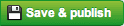 to Publish the page back to the live site.
to Publish the page back to the live site.
You can then click on Clear Filter above the site tree to hide the archived pages again.
Recovering archives
- Go to the main Pages tab, by clicking
 on the left.
on the left. - In between the column of tabs on the left and the site tree of pages on the right, you'll see a narrow column containing

- Click in this column to expand it. This form allows you to filter which pages are displayed in the site tree to the right.
- Click in the Pages dropdown that will currently say All pages.
- Select the option labelled All pages, including archived from the dropdown.
- Click on the
 button, and the site tree on the right will update to also display pages that were previously archived.
button, and the site tree on the right will update to also display pages that were previously archived. - Find the archived page you wish to recover, it will be labelled with
 , and click on it.
, and click on it. - Click on the
 button, to restore the archived page to the draft site.
button, to restore the archived page to the draft site. - You can then make any required changes to the page, and click on
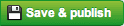 when you're ready to publish the page back to the live site.
when you're ready to publish the page back to the live site.
You can then click on the Clear Filter link above the site tree to hide the other archived pages again.
[note] If after clicking on Clear Filter, you no longer see the page you recovered in the site tree, don't worry, just refresh the CMS by clicking on the reload button in your browser and it should reappear. [/note]