Version 3
end of life
This version of Silverstripe CMS will not recieve any additional bug fixes or documentation updates.
Go to documentation for the most recent stable version.
Rolling Back to a Previous Page Version
Quick Reminder
Rolling back
- While in the editing view for the page you wish to roll back, click on the
 tab in the top right-hand corner.
tab in the top right-hand corner. - Down the left hand-side you shall see a list of each version of the page, along with it's date, and the user who Published it. Click on a version to preview it on the right. Note: If you tick the Show unpublished versions checkbox, the list will also display snapshots from when users clicked on Save Draft. You can preview how the current snapshot looked on the site, by switching to Preview mode using the mode toggle in the bottom right-hand corner.
- When you have located the snapshot that you'd like to roll back to, just click on the
 button.
button. - The page will be rolled back to this version, and you can then go ahead and click
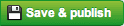 to make it live.
to make it live.
[note] When a page is rolled back to the previous version, it is only rolled back in the backend CMS as a draft. To show the rolled back page on the public-facing website, it needs to be published by pressing "Save and Publish." [/note]
Comparing Snapshots
To see exactly what was changed between 2 different versions of the page:
- While on the
 tab, tick the Compare mode checkbox.
tab, tick the Compare mode checkbox. - Then select 2 different snapshots from the list on the left. Note: To deselect a snapshot, just click on it again.
- The preview on the right will then highlight everything that has been removed from the page in red, and everything that was added in green.