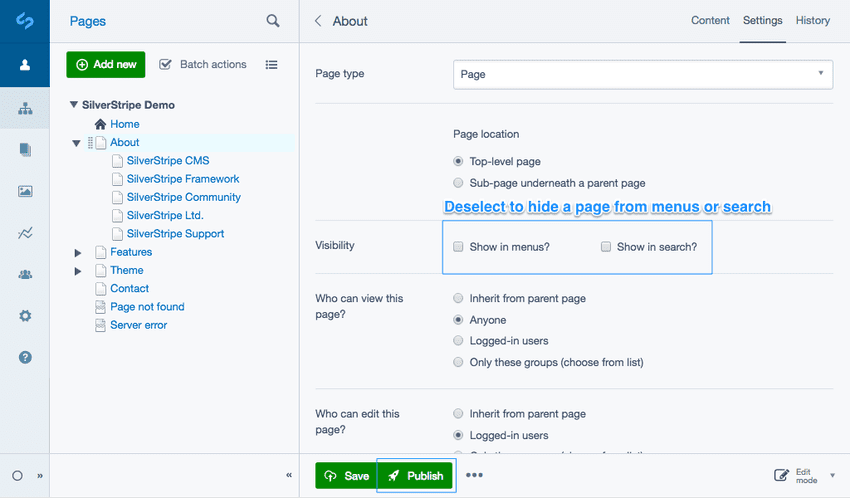Version 4
end of life
This version of Silverstripe CMS will not recieve any additional bug fixes or documentation updates.
Go to documentation for the most recent stable version.
Hiding a Page
Hiding pages (menus and search)
- Navigate to the Pages section within the CMS menu and select a page to enter edit mode.
- Navigate to the Settings tab.
- Next to the Visibility field, unselect the Show in menus? checkbox field. This will stop the page appearing in your website navigation menus.
- Beside the Visibility field, unselect the Show in search? checkbox field to stop the page from appearing in search engine results. If you are changing the search visibility on an existing page, it may take a few weeks for the page to disappear from search engine results.
- Click the button Publish.
You can see which pages are hidden by the page names colored grey in the site tree.
Only people who have access to the full page URL will be able to find the page. However, you can still link to the page from other pages, see Inserting links to learn more.
You can either choose to hide the page from the menus or from search engines, you do not need to do both.