Version 3
end of life
This version of Silverstripe CMS will not recieve any additional bug fixes or documentation updates.
Go to documentation for the most recent stable version.
Embedding media
Quick Reminder
- Upload your media to a hosting service like YouTube or Vimeo.
- While editing a page, position your cursor where you'd like the media to appear.
- Click on the
 Insert Media icon in the toolbar.
Insert Media icon in the toolbar. - Click on the
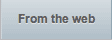 tab.
tab. - Paste in the URL of your video into the Add URL field.
- Click on Add url
- Click

Embedding
To add a media such as video into a page, you should first upload it to a video hosting service such as YouTube or Vimeo. This means they will take care of everything involved in insuring the video will play on a wide range of devices such as computers, tablets & smartphones.
YouTube allows you to mark a video as Unlisted so that it will not appear on YouTube.com search results etc. Also adverts shall not be displayed on your video unless you enable that option from within YouTube.
[note] This feature isn't just limited to video, you can also embed Flickr slideshows and other embeddable widgets this way, if they support the 'oEmbed' standard. [/note]
- Upload your video to one of the supported media services (many of the services that support oEmbed protocol can be handled in this way):
- YouTube
- Flickr
- Vimeo
- Viddler
- Revision3
- Hulu
- While viewing your video on YouTube or Vimeo, copy the full URL of the page, by selecting the full address at the top of your browser and clicking Edit > Copy (or right click).
- In SilverStripe, go to the editing mode for the page you'd like to add the video to.
- Position the text cursor where you'd like the top of the video to appear, it's usually best to place it on it's own new line.
- Click on the
 Insert Media icon in the toolbar.
Insert Media icon in the toolbar. - Click on the
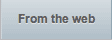 tab.
tab. - Paste in the full URL of your video into the box. Click in the field that starts with http:// and then go to Edit > Paste (or right click).
- Click on Add url Note: If you wish, you can now click on Edit to change options for the video such as alignment.
- Click
 to add the media into the page.
to add the media into the page. - Click
 to make your changes live.
to make your changes live.